Are you tired of losing all your hard-earned items every time you meet an untimely demise in Minecraft? It’s frustrating, isn’t it?
You spend countless hours mining, crafting, and building your inventory, only to lose it all in a split second. But fear not, fellow Minecraft adventurers, because there’s a solution to this dilemma.
This post will help you restore your inventory, letting you explore, create, and conquer without worrying about losing your valuables.
In the world of Minecraft, there are different game modes and inventory rules that dictate how your inventory is managed.
Did you realize that Minecraft commands and mods can restore or prevent inventory loss?
This post will cover the Minecraft inventory system, Minecraft commands, and the best inventory restoration modifications.
Say goodbye to the frustration of losing your items and hello to a more enjoyable and liberating Minecraft experience!
In a hurry? Here’s a quick & short answer that will definitely help you out!
In Minecraft, restoring your inventory after a loss is achievable via the game’s built-in commands. Open the chat bar (default key ‘T’ or ‘/’ for PC) and type “/gamerule keepInventory true”. Now, even after death, your items and XP will remain with you, making your Minecraft journey smoother and more enjoyable!
Related: Why Is Minecraft Not Free?
Minecraft Inventory System
In the world of Minecraft, managing your inventory system effectively is crucial for ensuring a smooth gaming experience.
It organizes objects, uses the quick bar, and accesses the hot bar to improve gaming. The main inventory has 27 spaces and the quick bar has nine.
By mastering the ins and outs of your inventory, you’ll be able to quickly locate your desired items and tools. This makes it easier for you to focus on exploring, building, and surviving in this vast and immersive game world.
To use the quick bar efficiently, you can assign specific items to each of its nine slots. This can be achieved by clicking and dragging items from the main inventory to the quick bar.
You can quickly access weapons, tools, and food on the quick bar without pausing the game.
The hot bar, on the other hand, is an extension of the quick bar and is primarily used for quick item swapping.
By pressing the corresponding number keys (1-9), you can swiftly switch between different items in the hot bar. This allows you to adapt to various situations in the game.
When you die or have an inventory problem, knowing how to recover Minecraft inventory is vital.
Depending on the game mode (Survival or Creative) and server settings, there are different methods to restore your lost inventory.
In some cases, you may be able to retrieve your items from the location where you died.
If that’s not possible, use ‘/gamerule keepInventory true’ to keep your items after death.
Always remember to explore and experiment with different inventory management techniques to maximize your efficiency and enjoyment in the game.

Different Minecraft Game Modes and Inventory Rules
So, you’ve been exploring various game modes and their unique inventory rules, huh? Minecraft offers four different game modes that cater to your varying desires for freedom and creativity.
Survival mode challenges you to gather resources, craft items, and fend off monsters while managing hunger and health. Creative mode lets your imagination run wild, granting unlimited resources and the power of flight.
Adventure mode is designed for custom maps, where you follow the creator’s intended path and can’t break blocks without proper tools. Lastly, Spectator mode allows you to freely fly through the world, observing without interacting.
Each game mode comes with its own set of inventory rules. In Survival mode, you have a limited inventory space and must manage your resources effectively.
Creative mode, on the other hand, gives you access to every item in the game, allowing you to create and build without restrictions. Adventure mode typically has a pre-set inventory or limited item availability, while Spectator mode doesn’t provide inventory access at all.
To restore your inventory in Minecraft, you need to be aware of the game mode you’re in and its specific inventory rules. For example, in Survival mode, you can only restore your inventory by gathering resources and crafting items.
In Creative mode, you can simply pull items from the menu and place them into your inventory. Adventure mode may have checkpoints or specific ways to regain items, depending on the custom map you’re playing.
In Spectator mode, you’ll need to switch to a different game mode to access an inventory.
By understanding these nuances, you can ensure a smooth and enjoyable Minecraft experience, no matter which game mode you choose to play.
Related: Pink Sheep In Minecraft – Spawn Probability & Fun Facts
The Role of Minecraft Commands in Inventory Management
You might be wondering how Minecraft commands can help you manage your inventory more efficiently, right? Well, Minecraft commands are incredibly powerful tools that allow you to control various aspects of the game, including your inventory.
By using commands, you can quickly and easily add, remove, or modify items in your inventory, saving you the hassle of manually managing everything yourself.
This can be a lifesaver when you’re in a pinch or if you simply want to focus on other aspects of the game without having to worry about your inventory.
One of the most useful commands for inventory management is the ‘/give’ command. This command allows you to instantly add any item to your inventory.
For example, if you need more food while exploring, you can use the ‘/give’ command to instantly stock up on your favorite snacks.
Similarly, the ‘/clear’ command can be used to delete specific items or even your entire inventory with just a single command. This is especially helpful if you want to start fresh or get rid of excess items weighing you down.
Adding and removing items aren’t the only things you can do using Minecraft commands. You can use them to adjust the enchantments on your equipment or the number of a single item in your stockpile.
For instance, the ‘/enchant’ command allows you to apply enchantments to your weapons and armor, while the ‘/replace item’ command can help you swap out items in specific inventory slots.
By mastering these commands, you’ll gain a level of freedom and control over your inventory that simply wouldn’t be possible through manual management alone.
So go ahead and explore the world of Minecraft commands – it’s sure to make your in-game experience even more enjoyable!
Using the Keep Inventory Command in Minecraft
Ready to discover the secret to keeping your hard-earned items safe, no matter what challenges you face in the game? Let’s dive into the powerful Keep Inventory command and how it can revolutionize your Minecraft experience!
With this handy command, you’ll never have to worry about losing your items when you die, allowing you to focus on the fun aspects of the game without fear of losing your hard-earned loot.
This command is especially useful for players who want to enjoy the exploration and building aspects of Minecraft without the stress of losing their inventory upon death.
To begin using the Keep Inventory command, you’ll first need to enable cheats in your Minecraft world. If you’re starting a new world, simply select ‘More World Options’ when creating your world and toggle ‘Allow Cheats’ to ON.
If you’re already playing in a world without cheats enabled, you can open the game to LAN by pressing the ‘esc’ key, selecting ‘Open to LAN,’ and toggling ‘Allow Cheats’ to ON.
Once cheats are enabled, input the Keep Inventory command by opening the chat window (press ‘t’ or ‘/’) and typing the following command: ‘/gamerule keepInventory true’ (without the quotation marks). Press enter, and you’ll receive a confirmation message indicating that the command has been updated.
After enabling the Keep Inventory command, you can confidently explore Minecraft knowing that your inventory will be protected even if you die.
You can now take more chances, explore undiscovered territory, and create enormous structures without worrying about losing your hard-earned resources.
The Keep Inventory command protects your inventory, so conquer Minecraft!
Related: What Can You Do With Pumpkins In Animal Crossing?
Restoring Inventory in Minecraft Creative Mode
Ever wondered how to get your items back in Creative Mode without any hassle? Let’s explore the simple steps to make that happen while keeping your gaming experience exciting and enjoyable!
Minecraft’s Creative Mode lets you fly and build without limitations. Losing inventory items is frustrating, especially if you spend a lot of time gathering and making them.
In Creative Mode, recovering your inventory is easy, so you can build and explore again quickly.
To begin, open your inventory by pressing the ‘E’ key on your keyboard. You’ll notice that in Creative Mode, you have access to every item and block available in Minecraft.
Searching the inventory menu and dragging items into your hot bar or personal inventory can restore missing items.
Use the inventory menu’s search bar if you don’t know an item’s name.
Creative Mode has an endless supply of objects, so grab as many as you need to get back to your project or adventure.
Restoring your inventory in Creative Mode is convenient and lets you play with goods and blocks without risking resources.
Use this unlimited setting to practise construction, Redstone, and mob combat.
Creative Mode is ideal for those who wish to explore and create without the limits of Survival Mode. So go ahead, replenish your lost inventory items, and let your imagination run wild in the vast world of Minecraft!
Best Minecraft Mods for Inventory Restoration
Looking for the perfect mod to enhance your inventory management experience in the game? We’ve got you covered with some of the best Minecraft mods for inventory restoration.
These mods will not only make your gaming experience more enjoyable but also give you that sense of freedom you crave. Say goodbye to the frustration of losing your hard-earned items and enjoy a seamless adventure with these fantastic mods.
- Inventory Tweaks: This mod is a lifesaver for those who despise messy inventories. It automatically sorts and organizes your items, making them easily accessible. Plus, it features customizable shortcuts to quickly move items between inventories and an auto-refill option to replace broken tools or emptied stacks of items.
- Just Enough Items (JEI): A must-have mod for any Minecraft player, JEI provides you with an extensive item and recipe viewing system. Quickly search for any item or recipe in the game, and use the in-game cheat mode to spawn items when needed, giving you that much-needed freedom in your gameplay.
- Gravestone Mod: Losing your entire inventory after an unexpected death can be heartbreaking. With the Gravestone Mod, your items will be safely stored in a gravestone upon death, waiting for you to retrieve them. No more worrying about losing your precious items!
- Inventory Profiles: This mod offers an intuitive way to manage multiple inventory layouts. With a single click, switch between different inventory profiles that you have created. It’s perfect for players who want to quickly change their inventory setup depending on the task at hand.
These modifications let you play Minecraft as you want with unique features.
You’ll feel invincible with better inventory management, faster item and recipe searches, and peace of mind that your items remain protected after death. Go ahead, try out these mods, and take control of your Minecraft world like never before.
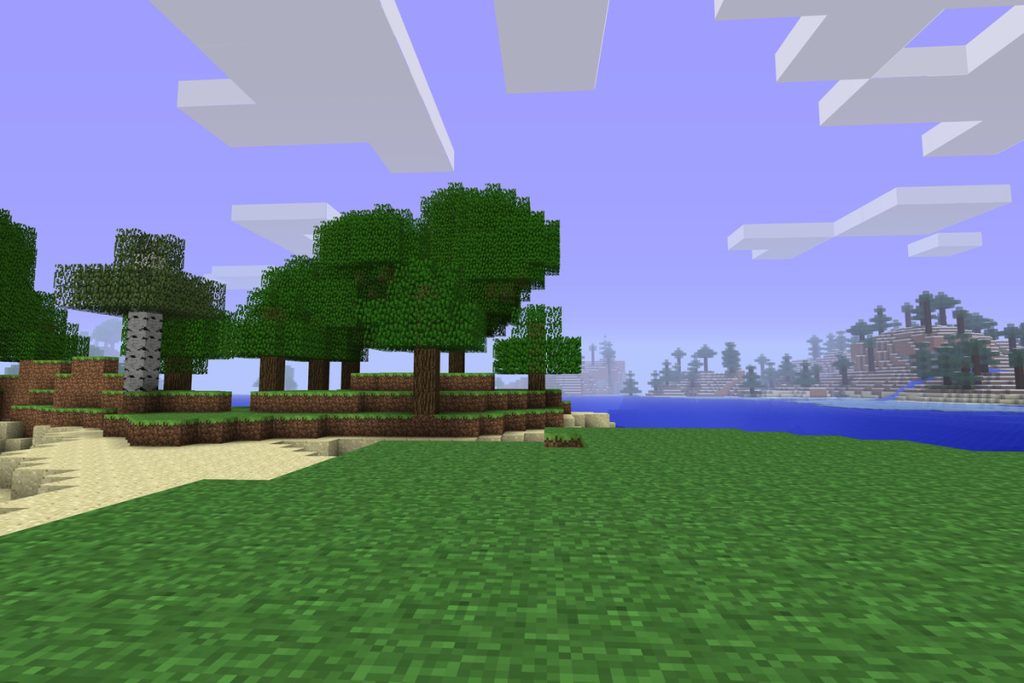
Conclusion
Finally, understanding inventory restoration in Minecraft will make you feel like a magician who can restore lost stuff with a wand.
It saves time and improves your game experience.
So dig into Minecraft commands and mods and watch as you become the greatest Minecraft master, restoring lost valuables with ease.
It’s a game-changing skill worth acquiring!





